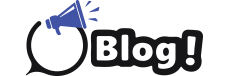Azure Training in Chandigarh
Setting Up, Managing, and Scaling Virtual Machines
Introduction
In today’s fastpaced digital environment, businesses need scalable and adaptable solutions to manage their IT infrastructure. Microsoft Azure offers a reliable platform with extensive features, providing scalability and flexibility for modern businesses. This guide will walk you through configuring, maintaining, and scaling virtual machines (VMs) on Azure, maximizing the capabilities of this powerful cloud service. Azure Training in Chandigarh offers an excellent opportunity to gain indepth knowledge and handson experience with Azure.
Getting Started with Azure
Before diving into virtual machines, it’s essential to understand Azure basics. Azure is Microsoft’s cloud computing platform, offering services like computing power, storage, and networking. Start by signing up for a free Azure account, which provides free services and credits to explore its capabilities.
Once your account is set up, familiarize yourself with the Azure portal, a webbased interface for managing all Azure services. Spend time exploring the dashboard, resource groups, and available services to get a good grasp of the environment.
Creating Your First Virtual Machine
Creating a virtual machine on Azure is straightforward. Begin by navigating to the Azure portal and selecting “Create a resource.” From the available resources, choose “Virtual Machine.” This will open a wizard guiding you through the setup process.
1. Subscription and Resource Group: Select the subscription and resource group for your VM. Resource groups help manage and organize related resources.
2. VM Name and Region: Choose a name for your VM and select the hosting region. The region impacts latency and availability.
3. Image Selection: Choose an image for your VM, which determines the operating system and preconfigured software. Azure offers various images, including Windows Server, Linux distributions, and development environments.
4. VM Size: Select the size of your VM based on CPU, memory, and storage needs. Start with a smaller size if unsure, as you can scale up later.
5. Administrator Account: Configure the administrator account by setting a username and password or SSH key for secure access. Review your selections and click “Create” to deploy your VM.
Azure will provision your VM in minutes.
Configuring Your Virtual Machine
Once your VM is running, configure it to meet your specific requirements. Connect to your VM using RDP for Windows or SSH for Linux. The Azure portal provides connection details.
Install necessary software and configure settings, such as web servers or databases. Keep your system updated with the latest security patches and updates for optimal performance and security.
Additionally, configure your network settings to allow appropriate traffic. Set up inbound and outbound security rules, manage network interfaces, and configure load balancers for high availability and scalability.
Managing Virtual Machines on Azure
Azure offers comprehensive tools to manage your VMs effectively. The Azure portal is the primary interface for monitoring and managing VM performance, viewing metrics like CPU usage, memory consumption, and disk I/O. Azure Monitor provides detailed insights and alerts, helping you maintain your VM’s health and performance.
Backup and disaster recovery are critical aspects of VM management. Azure Backup offers a reliable solution for backing up your VMs, ensuring data safety and recoverability. Configure regular backups and test your recovery process to quickly restore systems if needed.
Use Azure Automation or Azure Update Management to manage updates and patches, automating the deployment of updates across your VMs and minimizing downtime.
Scaling Virtual Machines
One of Azure’s key advantages is the ability to scale VMs to meet changing demands. Azure offers vertical and horizontal scaling options.
Vertical Scaling: Change the size of your VM to provide more or fewer resources. This is useful when your workload requires more CPU, memory, or storage. It can be done through the Azure portal by selecting the VM and choosing a different size.
Horizontal Scaling: Add or remove VMs to handle increased or decreased demand. Azure Scale Sets allow deploying and managing a set of identical VMs. With autoscaling rules, automatically adjust the number of VMs based on metrics like CPU usage or request count, ensuring your application handles varying traffic levels without manual intervention.
Best Practices for Azure VM Management
To maximize the benefits of using Azure VMs, follow these best practices:
Security: Use strong authentication methods, such as multifactor authentication (MFA), and regularly update security settings. Implement network security groups (NSGs) to control traffic and use Azure Security Center to monitor and manage security across your VMs.
Cost Management: Monitor VM usage and costs regularly. Use Azure Cost Management and Billing to track expenses and optimize resource usage. Implement policies to shut down or resize VMs during offpeak hours to save costs.
Backup and Recovery: Regularly back up your VMs and test recovery procedures. Use Azure Backup for automated and reliable backups, ensuring you have a disaster recovery plan.
Monitoring and Performance: Use Azure Monitor and Azure Log Analytics to track VMs’ performance and health. Set up alerts for issues and take proactive measures to resolve them.
Troubleshooting Common Issues
Despite careful planning, issues can arise when managing VMs. Here are some common problems and solutions:
Connection Issues: If you can’t connect to your VM, check network security groups and firewall settings. Ensure necessary ports are open and your IP address is allowed.
Performance Issues: If your VM underperforms, check resource usage metrics. Consider scaling up or adding more VMs to handle the load. Optimize applications and services for efficient resource use.
Disk Space: If your VM runs out of disk space, consider adding storage or resizing the existing disk. Use Azure Disk Management to manage and optimize disk usage.
Unexpected Shutdowns: If your VM shuts down unexpectedly, check activity logs for scheduled maintenance or updates. Ensure your VM size and configuration are appropriate for your workload to prevent overloading.
Conclusion
Setting up, managing, and scaling virtual machines on Azure provides businesses with the flexibility and power needed to adapt to changing demands. Following the steps outlined in this guide will help you efficiently deploy and manage your VMs, ensuring optimal performance and reliability. Azure’s robust tools and features make it a leading choice for enterprises leveraging cloud computing to its fullest potential. Whether starting or optimizing your existing infrastructure, Azure offers the resources and support needed to succeed in today’s digital landscape. Microsoft azure Training in Chandigarh provides comprehensive knowledge and handson experience required to excel in managing Azure environments effectively.