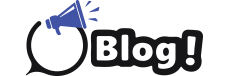How to Switch from Windows to Linux
Table of Contents
- Introduction
- Understanding Linux
- What is Linux?
- Benefits of Switching to Linux
- Preparing for the Switch
- Choosing the Right Linux Distribution
- Checking System Compatibility
- Backing Up Your Data
- Why Backup is Important
- Methods of Backup
- Installing Linux
- Creating a Bootable USB Drive
- Installing Linux alongside Windows (Dual Boot)
- Replacing Windows with Linux
- Getting Started with Linux
- Basic Navigation
- Installing Software
- Customizing Your Desktop
- Common Challenges and How to Overcome Them
- Hardware Compatibility Issues
- Finding Software Alternatives
- Learning the Command Line
- Useful Resources for Learning Linux
- Online Tutorials and Courses
- Books and Documentation
- Community Support
- Conclusion
Introduction
How to switch from Windows to Linux can seem daunting, but it opens up a world of customization, security, and performance. This guide aims to make the transition smooth and straightforward, providing you with the necessary steps and resources to get started with Linux.
Understanding Linux
What is Linux?
Linux is an open-source operating system that was first released in 1991 by Linus Torvalds. Unlike Windows, Linux is free to use and modify, making it a popular choice for developers, IT professionals, and enthusiasts. It powers everything from personal computers to servers, smartphones, and even supercomputers.
Benefits of Switching to Linux
- Cost-Effective: Linux is free, reducing software costs.
- Security: Linux is known for its robust security features.
- Customization: Extensive options for personalizing the OS.
- Performance: Often faster and more efficient than Windows.
- Community Support: A large, active community for support and development.
Preparing for the Switch
Choosing the Right Linux Distribution
There are many Linux distributions (distros) to choose from, each tailored to different needs. Some popular beginner-friendly distros include:
- Ubuntu: Known for its user-friendliness and community support.
- Linux Mint: Offers a familiar interface for Windows users.
- Fedora: Cutting-edge features and software.
Checking System Compatibility
Before making the switch, ensure your hardware is compatible with Linux. Most modern hardware works well with Linux, but it’s always good to check:
- Processor: Most CPUs are compatible.
- RAM: Minimum 2GB (4GB recommended for smooth performance).
- Storage: At least 20GB free space.
- Peripherals: Check if your printers, scanners, etc., have Linux support.
Backing Up Your Data
Why Backup is Important
Switching operating systems involves reformatting your hard drive, which will erase all data. Backing up ensures that you don’t lose important files.
Methods of Backup
- External Hard Drive: Copy your files to an external hard drive.
- Cloud Storage: Use services like Google Drive, Dropbox, or OneDrive.
- Network Storage: If you have a NAS, back up your data there.
Installing Linux
Creating a Bootable USB Drive
- Download the ISO file of your chosen Linux distribution.
- Use tools like Rufus (Windows) or Etcher (cross-platform) to create a bootable USB drive.
- Insert the USB drive and restart your computer, booting from the USB.
Installing Linux alongside Windows (Dual Boot)
- Boot from the USB drive and select “Try Linux” to test it without installation.
- If satisfied, start the installation process.
- Choose the option to install Linux alongside Windows.
- Allocate space for Linux installation.
- Complete the installation by following the on-screen instructions.
Replacing Windows with Linux
- Follow the same steps to create a bootable USB drive and boot from it.
- Choose the option to erase the disk and install Linux.
- Complete the installation process.
Getting Started with Linux
Basic Navigation
Linux uses different desktop environments (DEs) like GNOME, KDE, and XFCE. Learn the basic navigation of your chosen DE, including:
- Desktop: Similar to Windows, with icons and shortcuts.
- File Manager: Navigate files and folders.
- System Settings: Customize your environment.
Installing Software
- Package Managers: Use package managers like APT (for Debian-based distros) to install software.
- Example:
sudo apt-get install [software-name]
- Example:
- Software Center: Most distros have a graphical software center for easy installation.
- Command Line: Advanced users can install software using terminal commands.
Customizing Your Desktop
Linux offers extensive customization options:
- Themes: Change the look and feel of your desktop.
- Widgets: Add useful widgets to your desktop.
- Shortcuts: Create custom shortcuts for frequently used applications.
Common Challenges and How to Overcome Them
Hardware Compatibility Issues
- Drivers: Install additional drivers through the system settings or using terminal commands.
- Forums: Check online forums for solutions to specific hardware issues.
Finding Software Alternatives
Many Windows applications have Linux equivalents or alternatives:
- Microsoft Office: Use LibreOffice or WPS Office.
- Photoshop: Use GIMP or Krita.
- Windows-specific Games: Use Wine or PlayOnLinux to run Windows applications.
Learning the Command Line
The command line is a powerful tool in Linux. Start with basic commands and gradually learn more complex ones:
- Basic Commands:
ls(list files),cd(change directory),mkdir(create directory),rm(remove files). - Advanced Commands: Learn about shell scripting, permissions, and system administration.
Useful Resources for Learning Linux
Online Tutorials and Courses
- Coursera: Offers various Linux courses.
- edX: Provides comprehensive Linux training.
- YouTube: Numerous channels offer step-by-step tutorials.
Books and Documentation
- “The Linux Command Line” by William Shotts: A great starting point.
- Official Documentation: Each Linux distribution has its own documentation and user guides.
Community Support
- Forums: Join forums like Ubuntu Forums, LinuxQuestions.org.
- Reddit: Subreddits like r/linux and r/linux4noobs.
- Local Groups: Attend Linux user group meetings or workshops.
Conclusion
Switching from Windows to Linux is a rewarding journey that opens up new possibilities in terms of customization, security, and performance. With the right preparation and resources, the transition can be smooth and enjoyable. By following this guide, you will be well on your way to becoming proficient in Linux and reaping the benefits of this powerful operating system.